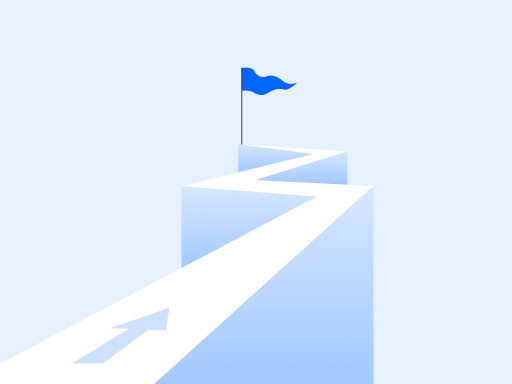How to Set Up Sales Tax in QuickBooks Online Canada
Businesses have the important task of setting up sales tax correctly in their booking solutions, such as QuickBooks Online Canada, to stay compliant with Canadian tax laws. Managing sales tax manually in QuickBooks can become overwhelming for even seasoned entrepreneurs in Canada, as they have to ensure accurate calculations and manage paperwork to avoid any problems.
This article will guide you in setting up sales tax in QuickBooks Online Canada and using cutting-edge features to simplify this hectic process.
Step 1: Enable the Sales Tax Feature in QuickBooks
You can start to set up Canadian sales tax in QuickBooks Online Canada by enabling the sales tax feature. This feature is disabled by default. You do so by following these steps in QuickBooks Settings.
- Logging into QuickBooks Online Canada.
- Navigating to the Gear icon in the top right corner
- Selecting Account and Settings under the “Your Company” section
- Choosing the Sales option in the left-hand menu
- Scrolling down to the Sales tax section
- Clicking on the pencil icon (Edit option)
- Turning on the Sales tax option and save
You can access the Sales Tax Center within QuickBooks after enabling the feature. You can manage and configure different aspects of your sales tax setup, such as tax rates, filing preferences, and tax schedules.
Step 2: Configure Your Sales Tax Preferences
After the sales tax has been enabled, you will specify your tax filing frequency and other preferences by configuring QuickBooks sales tax setup Canada. This will ensure compliance during your GST/HST filing.
- Click on Taxes in the left-hand menu in the Sales Tax Center.
- Selecting Set up sales tax to configure your preferences.
- Choosing tax filing frequency — this can be annual, quarterly, or monthly. This will determine when GST/HST returns will be filed with the Canada Revenue Agency (CRA).
- Set your taxation schedule. Here, you can determine the tax rates on your products and services depending on your location.
- Double-check and click Save to confirm your settings
Businesses can avoid errors and face compliance issues later by choosing the right options. Remember, your filing frequency and tax schedule must be in accordance with CRA obligations.
Step 3: Set Up GST and HST Rates
Canadian businesses have to manage two main taxes: the Goods and Services Tax (GST) and the Harmonized Sales Tax (HST). GST is levied at the federal level, while HST is applicable in certain provinces.
You can set up GST/HST Quickbooks rates by following these steps:
- Head over to the Sales Tax Center in QuickBooks.
- Click on Add Tax and select GST/HST from the drop-down menu.
- Choose the applicable GST rate (5% for the federal tax) or HST rate (subject to locality).
- Configure additional taxes based on the region of operation. For instance, Ontario has an HST rate of 13%, whereas British Columbia uses a 5% GST rate and an additional 7% provincial sales tax (PST).
- Save to confirm.
You should always double-check to confirm that the correct rates have been selected, as the tax rates vary significantly across Canada. You can ensure your tax calculations are precise and your business remains compliant with GST/HST requirements by having TaxCloud integrated into QuickBooks Online.
Step 4: Assign Sales Tax Codes to Customers and Items
After configuring your sales tax rates, you must assign the right sales tax codes to your customers, products, and services. This measure will ensure correct sales tax calculations in transactions.
For Buyers:
- Navigate to Sales in the left-hand menu and choose Customers.
- Select a customer and Edit.
- Choose the appropriate sales tax code under the Tax Info section. This will depend on whether your customer is located in a region where the GST or HST rate applies.
- Save to confirm
For Products and Services:
- Navigate to the Products and Services list to assign the correct sales tax codes to your offerings. You can specify the sales tax rate associated with an item creating and editing an item.
- Save the changes after assigning the code.
You can ensure transaction accuracy by assigning the correct sales tax codes. Incorrect tax calculations may result in compliance issues. Businesses should always review the tax settings of their customers and products to make sure they are according to the taxation guidelines.
Final Thoughts
Learning how to set up sales tax in QuickBooks Online Canada is an important aspect of running a business. You stay up-to-date about taxes by following the above-mentioned steps. You can ensure smooth operations and compliance with Canadian taxation laws. It makes sales tax management a breeze, especially when you are operating in multiple provinces at varying rates. The platform helps you navigate the financial challenges that come with handling the financial aspects of a business.
Join 15,000+ eCommerce owners
Stay informed on sales tax news — sign up for our free newsletter.