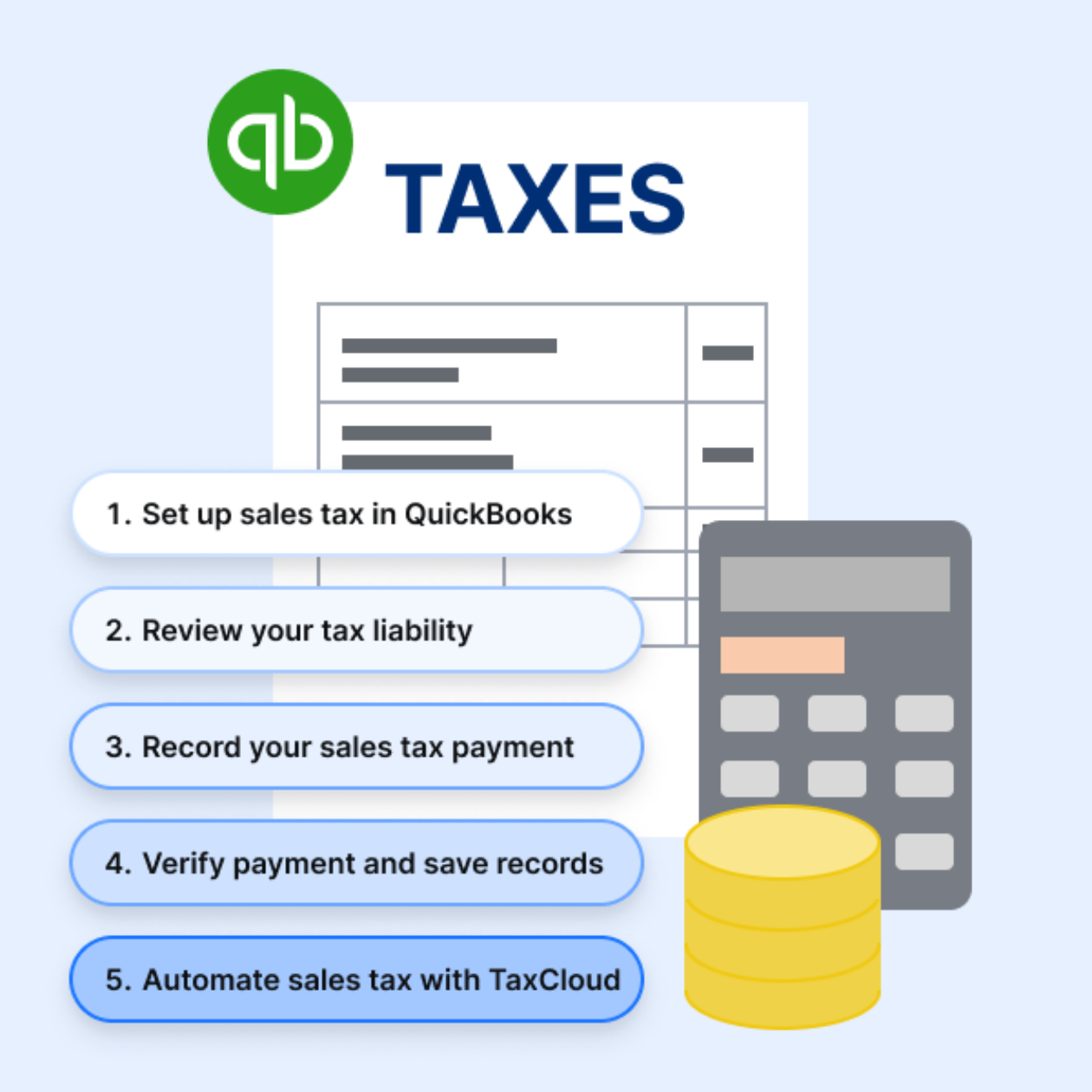
Did you know that 780 sales tax regulation changes happened in the US in 2014 alone? Given these statistics, it’s clear why many businesses worry about sales tax compliance. A simple solution would be to pay sales tax in QuickBooks Online to avoid manual sales. Submitting your sales tax return manually can lead to these problems:
- Takes a lot of time
- Prone to grave errors
- Makes you face fines and penalties
With sales tax QuickBooks online, you can stay on top of sales tax compliance hassle-free. It’s the perfect way to collect, report, and pay your taxes in the United States. But don’t forget that the best way to manage QuickBooks online sales tax payment is to use TaxCloud.
As robust sales tax automation software, TaxCloud can help you in the following ways:
- Calculating the correct sales tax rate
- Generating error-free sales tax reports
- Sales tax return payment from the platform
Let’s explain to you the entire process of paying your sales tax via QuickBooks and how TaxCloud helps you in this regard. Get started with a free 30-day trial of TaxCloud today to experience the benefits of automated sales tax compliance management.
How to Pay Sales Tax in QuickBooks Online?
Step 1: Set Up Sales Tax in QuickBooks Online
Let’s start with a quick sales tax setup on QuickBooks for automated tax calculation. You can easily ensure compliance with your state’s tax authority by setting up your sales tax and linking it with TaxCloud. This is what you should do:
- Go to the Taxes section on the left-hand menu and choose the Sales Tax option.
- Enable the Automated Sales Tax feature there so QuickBooks can calculate sales tax based on your buyer’s location.
- Specify your tax collection locations so QuickBooks can apply the correct sales tax rate.
- For enhanced automation, you can sign up for a TaxCloud account and then integrate this sales tax software with QuickBooks.
- Assign different sales tax categories to your products and services.
- Correctly categorize each product/service to avoid discrepancies in sales tax calculations.
Step 2: Review Your Sales Tax Liability
A comprehensive tax report will let you review your sales tax liability. It’ll show you exactly how much money you owe your state/s. Here’s how you can check your tax liability:
- Open the QuickBooks software.
- Go to the Taxes section on the left-hand menu.
- Click on the “Sales Tax” option to see your tax report showing tax liability.
- Review your sales tax liability as taxable and non-taxable sales; it’ll also show you the amount that you’ve collected from buyers during a certain reporting period.
- Review your tax report to ensure accuracy and rectify discrepancies before filing your sales tax return.
With TaxCloud-QuickBooks integration, a liability report will be generated on its own. So, you will apply the correct sales tax rates to each transaction based on your buyer’s location. TaxCloud is a great way for online businesses to pay sales taxes. QuickBooks is easy to pay online.
Step 3: Record Sales Tax Payment in QuickBooks Online
Once you have made your sales tax payment through your state’s payment portal, it’s essential to record the payment in QuickBooks Online to keep your financial records accurate. Here’s how to do it via sales tax QuickBooks online record-keeping measures:
- Go to the Taxes section in QuickBooks.
- Click on the Sales Tax feature to open the “Sales Tax Center.”
- Find the return period for which you made the payment.
- Enter the View Tax Return feature to see the relevant period,
- Use the Tax Period Date dropdown menu to check older returns.
- Go to the Record Payment option after you’re done viewing the tax return.
- Start entering your payment details, such as tax amount, payment date, bank account, etc.
- Save your entry after double-checking all information; now, you have updated your sales tax payable account, settling your sales tax liability.
- Go back to the Sales Tax Center and review your recent sales tax payments for further verification.
Step 4: Verify Payment Receipt and Save Records
Next, you must verify that the state agency has received your sales tax payment. This step is very crucial in maintaining accurate records. So, how do you save your records in QuickBooks? Here is a simple payment verification method in four easy steps:
- Confirm payment receipt in your mailbox. You need this confirmation as proof of payment in case your company is audited in the future.
- Document your QuickBooks online sales tax payment after confirmation.
- For proper record keeping, save these documents on your computer. You should attach documents directly to transactions in QuickBooks Online by selecting the transaction and using the “Attachments” feature.
- Use TaxCloud for quick & easy automation of your sales tax payments. TaxCloud creates records of your payments and automatically generates reports for future audits.
Step 5: Automate Sales Tax with TaxCloud
Thanks to TaxCloud integration with QuickBooks, filing and paying your taxes will become a lot easier than before. As a robust sales tax automation software solution, TaxCloud streamlines many aspects of sales tax payment, such as the following:
- Automated Tax Calculation: With TaxCloud, you get automated sales tax calculations done for you based on the nature of the product bought and the location of this specific transaction.
- Comprehensive Report Generation: You get tax reports made comprehensively. They break down everything into taxable sales, tax collected, amounts due, etc.
- Filing and Remittance: You can file your sales tax returns and pay them directly from a robust platform like TaxCloud in compliance with state/local laws.
- Nexus Tracking: TaxCloud monitors your sales activities & alerts you upon establishing a nexus in another state. So you can stay ahead of your sales tax obligations and steer clear of potential penalties.
Final Thoughts
Hopefully, you now understand how tax filing is done with QuickBooks and TaxCloud. With this sales tax automation software, you can easily calculate how much you owe your government and keep error-free records of every sales tax transaction. So, no more delayed payments for you!
It’s easy for businesses to ensure sales tax compliance in QuickBooks powered by TaxCloud.
Get started with a free 30-day trial of TaxCloud to automate sales tax payments in QuickBooks Online and beyond. Never miss another sales tax payment to your state government.